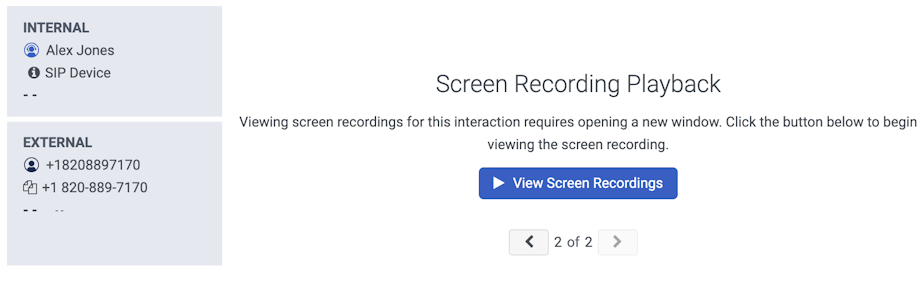画面レコーディングを見る
前提条件
- 分析> 会話の詳細 > 見る 任意のユーザー役割に割り当てられた権限
- 録音 > 画面レコーディング > 見る 任意のユーザロールに割り当てられている
関連する録音された音声を聞きながら、インタラクションの詳細ビューからインタラクション関連の画面録画を視聴します。
メモ:
- スクリーン録画を見る前に、オーディオの設定をする。クリックすると画面録画を表示する、オーディオの設定を変更することはできません。
- もし持っていないなら録音>注釈>ビュー権限がない場合、音声抑制イベント (セキュア ポーズ、保留抑制など) が発生したときに、画面録画と音声が同期しなくなる可能性があります。
- パフォーマンス >> ワークスペース >> インタラクションをクリックします。
- クリック分析>分析ワークスペース。
- 画面録画とのインタラクションをクリックします。 インタラクションには、音声録音、ボイスメール、画面録音など、複数の録音が含まれる場合があります。
- 該当する場合は、「上へ」をクリックしますまたは下やり取りに関連付けられた録音をナビゲートします。
- クリック 画面レコーディングを見る。 録画したすべてのモニターを含む、新しい再生ウィンドウが開きます。
- 再生ウィンドウで再生を開始するには、 P横たわる。該当する場合、画面録画はインタラクションのオーディオと同時に再生されます。注記:複数のモニターがある録画を表示する場合、1 つのモニターだけに焦点を当てるには、再生するモニターをクリックします。Genesys Cloudは、再生用に選択された画面記録を拡大します。他のモニターは右側に引き続き表示されます。複数の音声録音があるインタラクションの場合は、オーディオ画面録画再生ユーザー インターフェースのドロップダウン メニュー。画面録画と同期します。