ServiceNowで接続と資格情報のエイリアスを作成する
ServiceNow プラットフォームのすべてのアプリケーション統合では、接続、資格情報、およびエイリアスを使用して、アプリケーションがリソースにアクセスできるようにします。ServiceNow プラットフォームでアプリケーション統合を実行する前に、接続情報と対応する資格情報を作成して構成し、エイリアスを追加する必要があります。
ServiceNow によれば、これらの用語には次の定義が適用されます。
- 繋がり– 接続とは、IP アドレスやプロトコルを備えたエンドポイントなど、システムとの統合です。データベースと統合する場合の、データベースの詳細などの具体的な詳細が含まれます。
- 資格情報– 資格情報とは、ID やパスワードなど、接続に必要な認証データです。
詳細については、資格情報、接続、エイリアスの調査ServiceNow ドキュメントをご覧ください。
新しい接続と資格情報のエイリアスを作成するには:
- ServiceNow にログインします。
- 移動先統合ハブ>接続と資格情報のエイリアス。
- レコードを開くジェネシスクラウド。このレコードは、Genesys アプリケーションからの Unified Experience をインストールするときに作成およびインストールされます。
- レコードを編集して更新するには、ここ。
画像をクリックすると拡大します。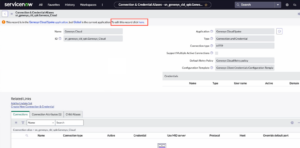
- 「関連リンク」セクションで、新しい接続と資格情報を作成する。
- 「接続と資格情報の作成」ウィンドウに次の情報を入力します。
- 接続名 – 接続の名前を指定します。
- 接続 URL – Genesys Cloud API ベース URL を入力します。例えば、
https://api.usw2.pure.cloud。 - OAuth クライアント ID – Genesys Cloud での ServiceNow 統合用に作成された OAuth クライアント ID を使用します。
- OAuth クライアント シークレット – Genesys Cloud での ServiceNow 統合用に生成された OAuth クライアント シークレットを使用します。
- OAuth トークン URL – Genesys Cloud ベース URL を入力します。例えば、
https://login.usw2.pure.cloud/oauth/token。
- クリックOAuthトークンの作成と取得。
詳細については、 GenesysとServiceNowの統合エクスペリエンスについて。

