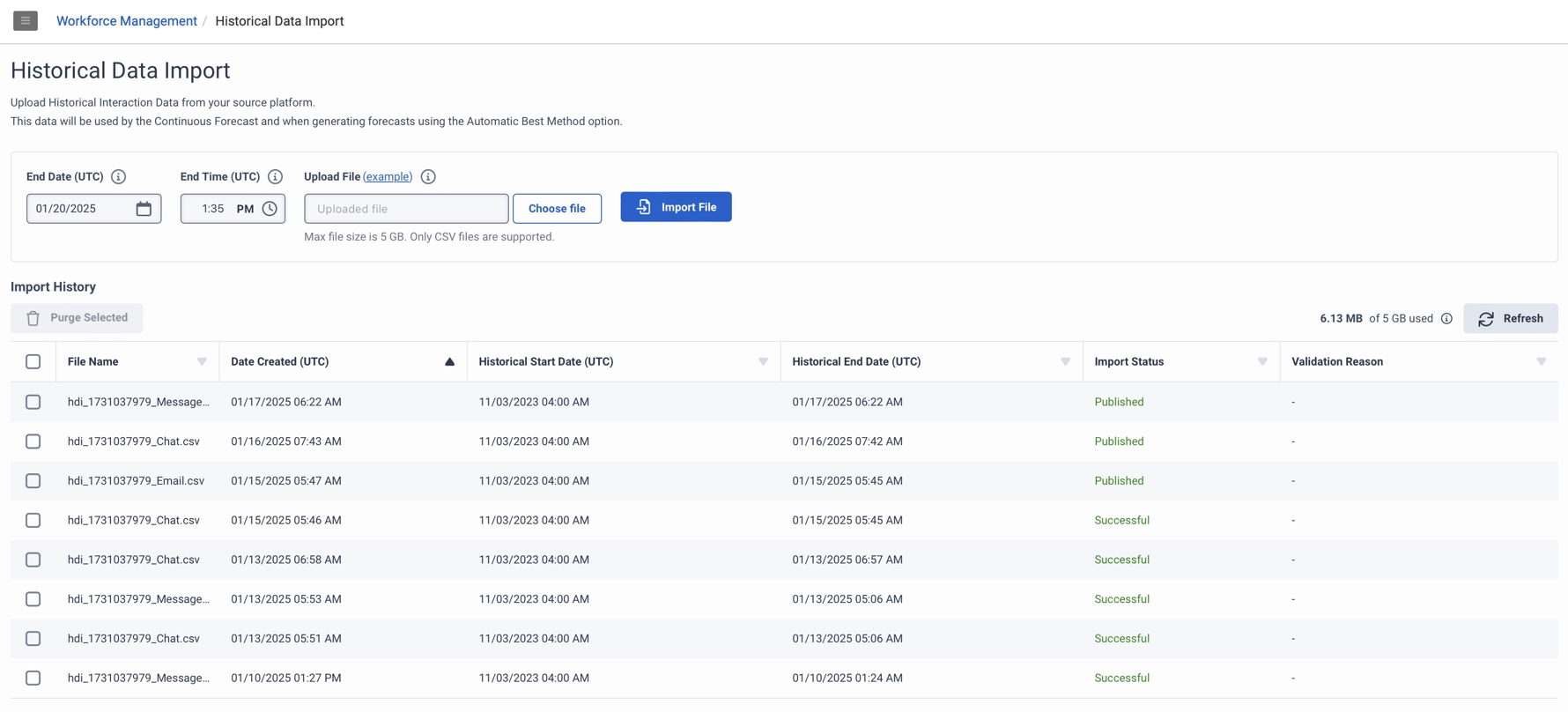履歴データのインポート ビューをナビゲートする
履歴データのインポート ビューを使用して、履歴インタラクション データをアップロードします。 人材管理このデータを使用して予測を生成します自動ベストメソッドオプション。このデータは、継続予測を生成するときにも使用されます。詳細については、主な予測概要。
画像をクリックして拡大します。
| 列 | 説明 |
|---|---|
| 終了日 (UTC) |
指定されたインポート ファイルからデータがインポートされる最終日付を示します。 注記:人材管理では、終了日より前にアップロードされたデータが使用されます。この日付以降、人材管理では Genesys Cloud からのライブ インタラクション データが使用されます。 |
| 終了時間 (UTC) |
指定されたインポート ファイルから最後にデータがインポートされることを示します。 注記:人材管理では、終了日時より前にアップロードされたデータが使用されます。この日付以降、人材管理では Genesys Cloud からのライブ インタラクション データが使用されます。 |
| ファイルをアップロード | インポートする選択したファイルを表示します。クリック(例)インポートするファイルのフォーマットに役立つサンプルの .csv ファイルをダウンロードします。 |
| ファイルの選択... | をクリックして、インポートする履歴データを含む .csv ファイルを検索し、選択します。 |
| ファイルのインポート(I).. | このボタンをクリックして、インポート処理を開始します。 |
| 使用済みストレージ合計 |
正常にアップロードされたすべてのファイルの合計サイズを指定します。許容される最大ストレージ容量は、複数のファイルを組み合わせた場合も単一のファイルの場合も 5 GB です。 |
| 更新する |
クリックすると、インポート履歴テーブルが更新され、インポートおよび削除されたファイルの最新の更新された変更の詳細が表示されます。 |
| 選択した項目を消去 |
履歴データを削除するには、インポート履歴テーブルから、該当するチェックボックスをクリックします。クリック選択した項目を消去選択したファイルをシステムから削除します。パージプロセスが完了するまでに最大 24 時間かかる場合があります。選択したインポート ファイルのデータが正常に削除されると、ネイティブの Genesys Cloud 履歴データから新しく作成された予測が生成されます。 注記:パージ プロセスは、各地域の現地時間午前 3 時頃に完了します。 |
|
インポート履歴テーブル |
[インポート履歴]セクションには、インポートしたファイルの詳細が表示されます。
注記:10 日後、システムは「公開済み」および「削除保留中」以外のステータスのファイルを削除します。詳細については、履歴データをインポートする。
|