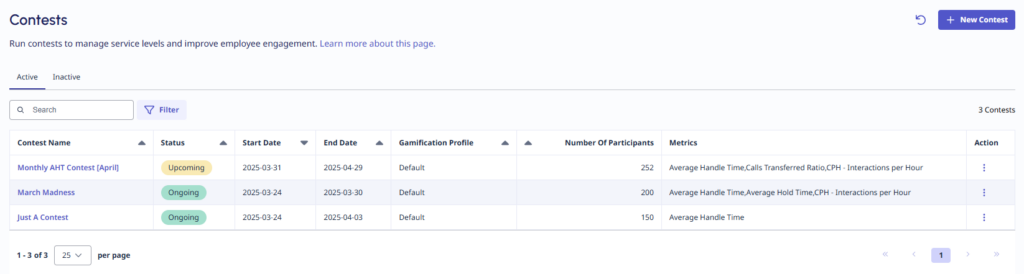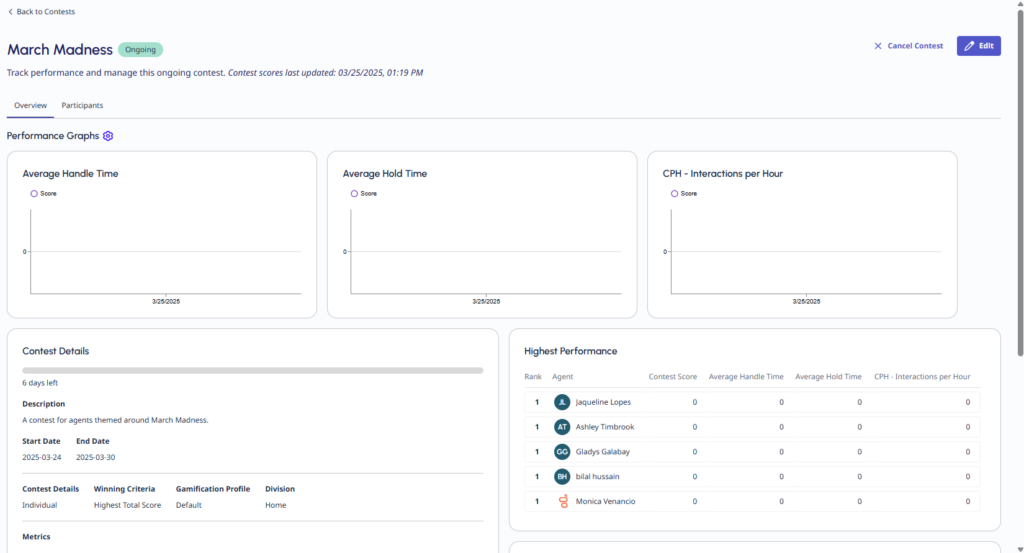ゲーミフィケーションコンテスト
- Genesys Cloud CX 1 WEM アドオン II、Genesys Cloud CX 2 WEM アドオン I、Genesys Cloud CX 3、Genesys Cloud CX 3 Digital、または Genesys Cloud EX ライセンス
- ゲーミフィケーション>コンテスト>追加許可
- ゲーミフィケーション>コンテスト>ビュー許可
- ゲーミフィケーション>コンテスト>すべて表示許可
- ゲーミフィケーション>コンテスト>編集許可
- ゲーミフィケーション>コンテスト>すべて編集許可
- ゲーミフィケーション>コンテストステータス>編集許可
- ゲーミフィケーション>コンテストステータス>すべて編集許可
- ゲーミフィケーション>コンテスト>消去許可
- ゲーミフィケーション>コンテスト>すべて削除許可
- ゲーミフィケーション>コンテスト賞品画像> アップロード許可
コンテストは、エージェントをゲーム化されたインセンティブのあるアクティビティに参加させる手段を提供します。特定の主要業績評価指標とパフォーマンス目標を中心にコンテストのテーマを設定し、それらの KPI のパフォーマンス向上を図ることができます。このようにして、管理者は主要な指標に関して組織レベルの目標を達成できます。
ゲーミフィケーション コンテストにアクセスするには:
- 管理をクリックします。
- 下パフォーマンスとエンゲージメント、 クリックゲーミフィケーションコンテスト。
- クリックメニュー>パフォーマンス管理>従業員エンゲージメント>ゲーミフィケーションコンテスト。
- Genesys Cloudは、コンテスト画面。
そのコンテスト画面には、アクティブなコンテストと非アクティブなコンテストも 2 つの別々のタブに表示されます。
- 完了したコンテストのステータスは「完了待ち' に '最近完了した'。その状態は96時間続き、その後自動的に「完了' から ' に移行します非アクティブなコンテスト' タブをクリックします。
- キャンセルされたコンテストは「非アクティブなコンテスト' タブと表示 'キャンセル'。
アクティブなコンテスト
概要テーブルには、アクティブなコンテストに可能な属性が表示されます。
| コンテスト詳細 | 説明 |
|---|---|
| コンテスト名 | コンテストの名前。 |
| ステータス |
の状態アクティブコンテストには次のようなものがあります:
|
| 開始日 | コンテスト開始日。 |
| 終了日 | コンテスト終了日。 |
| ゲーミフィケーションプロファイル | コンテストが設定されたゲーミフィケーション プロファイル。 |
| 参加者数 | コンテストの参加者数。 |
| メトリクス | そのゲーミフィケーションプロファイルメトリックコンテストに設定した基準。 |
| アクション | ここでコンテストを編集、複製、または削除できます。 |
非アクティブなコンテスト
概要テーブルには、非アクティブなコンテストに可能な属性が表示されます。
| コンテスト詳細 | 説明 |
|---|---|
| コンテストタイトル | コンテストの名前。 |
| ステータス |
の状態非アクティブコンテストには次のようなものがあります:
|
| 開始日 | コンテスト開始日。 |
| 終了日 | コンテスト終了日。 |
| 完了またはキャンセル日 | 完了またはキャンセルの日。 |
| ゲーミフィケーションプロファイル | コンテストが設定されたゲーミフィケーション プロファイル。 |
| 参加者数 | コンテストの参加者数。 |
| アクション | ここでコンテストを複製することができます。 |
新しいコンテストを作成する
- クリック+ 新しいコンテスト右上隅にコンテスト画面。そのコンテストウィザードが開きます。
- オンザ一般的なタブで以下を指定します。
- その名前コンテストの説明。
- その始めるそして終了日コンテストの。
- その勝利の基準、それは次のようになります:
- 最高合計スコア:Genesys Cloud は、コンテスト期間中、各参加者の毎日のポイントを集計します。このプロセスによってコンテストスコアが決定されます。
- スコア全体の最高% :Genesys Cloud は、コンテスト期間中の各参加者の毎日のポイントを集計し、目標の全体的達成率 (%) を算出します。
- それぞれ選択してくださいゲーミフィケーションプロファイルドロップダウン メニューから選択します。 デフォルトのゲーミフィケーション プロファイルを選択する場合は、部門も選択します。
- その発表日。コンテストについてはすぐに発表することも、後で発表日を設定することもできます。 エージェントはコンテストウィジェットでこの日付を確認しますエージェントのアクティビティ画面。
- 設定するランキングの匿名化に匿名化なし、優勝者を除くすべての参加者上位3人のパフォーマーまたは参加者全員の匿名化。
- オンザメトリクスタブでは最大10個まで選択できますメトリクスコンテストを開催します。設定できるのは重さ各指標について、Genesys Cloudがランキングにどの程度の重み付けをするかを決定します。コンテストスコアを計算するとき; そして最低限の資格は、それぞれの指標において競技者が必要とする最小ポイント数をqに設定する。コンテストに応募して優勝する資格を得る。エージェントは、現在のポイントをスコアカード。
- 監督者は、エージェントのアクティビティ分析予選通過者を決定するのに役立ちます。
- オンザ参加者タブでは、コンテストに参加する人を選択できます。リストには、選択したゲーミフィケーション プロファイルに割り当てられているすべての人物、それらの人の報告先、およびそれらの人が所属するチームが含まれます。 すべて選択選択したゲーミフィケーション プロファイル内のリスト内の全員を一度に選択できます。
- フィルターを使用する特定の人物に報告するエージェントのみ、または特定の作業チーム内のエージェントのみをリストするオプション。このオプションは、特定の人々のグループを選択するのに役立ちます。
注記:Genesys Cloud は、コンテストに参加しているすべてのユーザーを、すでに資格を得ているかどうかに関係なく、パフォーマンス平均を計算する際に考慮します。非アクティブなユーザーは、コンテストから手動で削除されない限り、平均値にカウントされます。
- フィルターを使用する特定の人物に報告するエージェントのみ、または特定の作業チーム内のエージェントのみをリストするオプション。このオプションは、特定の人々のグループを選択するのに役立ちます。
- オンザ賞品タブでは、最大 3 つの賞品階層を追加できます。 金、シルバー、そしてブロンズ。
- 選択したティアに何人の参加者が参加資格があるかは、受賞者数。 優勝者 1 名に対して少なくとも 1 つのゴールド レベルの賞品を設定します。
- 入力してください賞品名そして説明。
- 最大 5 MB の画像をアップロードします。Genesys Cloud は、画像をコンテスト ウィジェットおよびバナー プレビューとしてフォーマットします。理想的な画像解像度は 416 x 256 ピクセルです。
- クリック追加別のレベルの賞品を追加します。
- オンザレビュータブで設定を確認できます。
- クリック作成するコンテストを作成します。
コンテストを見る、編集する
の中でコンテスト画面でコンテスト名をクリックして詳細を確認したり、必要に応じて編集したりできます。
- その概要タブには、コンテスト作成時に設定した詳細と、最高のパフォーマンスと最低のパフォーマンスが表示されます。
- 活発な競争の中で、参加者タブはリーダーボードです。コンテスト設定に基づいて、参加者がリストされ、コンテストへの参加資格があるかどうかが表示されます。
- 各参加者、その順位、および定められた指標に対するパフォーマンスを調べることができます。
注記:Genesys Cloud は、コンテスト パフォーマンス データを 15 分ごとに更新します。 - 参加者を削除するには、参加者の名前の横にあるチェックボックスをクリックして、参加者を削除。
- 各参加者、その順位、および定められた指標に対するパフォーマンスを調べることができます。
クリック編集コンテストエディターを開きます。編集したいそれぞれのセクションに移動できます。
クリック保存終わったら。
コンテストを複製する
コンテストを複製すると、事前に入力されたコンテスト フォームが提供されます。このフォームで、新しいコンテスト用に変更する特定のセクションのみを編集する必要があります。
- オンザコンテスト画面で複製したいコンテストを選択し、アクションアイコン。
- 選択重複。
- Genesys Cloud は事前に入力されたコンテスト フォームを読み込みます。必要に応じてコンテストを編集できます。
コンテストを完了する
監督者はすべてのコンテストを手動で完了する必要があります。完了が必要なコンテストは、コンテストスクリーン付き完了待ち状態。
- の中でコンテスト画面で、完了したいコンテストを選択します。
- 「参加者」タブに移動します。
- 次のいずれかの手順を実行します。
- 失格参加者。エージェントは失格を確認できません。 コンテストの終了時にエージェントが失格になった場合、Genesys Cloud はそのエージェントのスコアをゼロにします。この行動により、彼らはリーダーボードの最下位に位置づけられます。
- オーバーライド層引き分けの場合など、順位を修正します。
コンテストが終了し、優勝者が決定すると、結果を変更することはできません。Genesys Cloud は、基礎となるメトリックが更新された場合でも (たとえば、過去数日間のスケジュール変更のため)、結果を更新しなくなりました。優勝者と賞品はすでに発表されているため、終了したコンテストを更新することはできません。